I click Start Dictation button but no text appears when I speak [Mac OS]
There are multiple possible causes, but usually easily resolved
This is the most common issue we see because there are a host of different reasons why this can happen. Because of that, this article is fairly long, but don't let that put you off, as the steps are straightforward and easy to follow. If you get stuck or lost anywhere along the way, don't hesitate to reach out to us.
These steps are for troubleshooting a Mac.
If you are using a Windows PC, click here.
The first step is to determine if the waveform is moving when you speak. Look at the waveform beside Stop Dictation and determine if it is moving when you speak.
![]()
This will tell us if Talkatoo is receiving your voice from the microphone.
The steps are listed in order of likelihood with precedence given to the easiest to test, so it is recommended to try them in order.
If the waveform is moving when you speak, click here
If the waveform is NOT moving when you speak, click here
Waveform is moving when I speak
- Verify the cursor is in a text field by clicking where you want the text, and try speaking again.
- Check your Security and Privacy Settings as they might be preventing Talkatoo from accessing the microphone. Click here for details
- Determine if you have the correct version of Talkatoo installed - If you have a newer Mac with an M1 chip in it, you will need the correct version from our site. See here for more details.
- Restart Talkatoo by clicking the 3 dots, then Quit, and relaunch Talkatoo from your desktop or Applications menu.
- Restart your computer.
- Check which version of macOS you are using - Talkatoo requires minimum 10.14 otherwise this is the behaviour it will show.
- Ensure Talkatoo is up to date. Try uninstalling it (drag the application to Trash) and then reinstalling it from our website.
- Test in another application like Notes, Microsoft Word or your email.
Waveform is not moving when I speak
- Check that the desired microphone is selected in Talkatoo by clicking the 3 dots and clicking Settings.
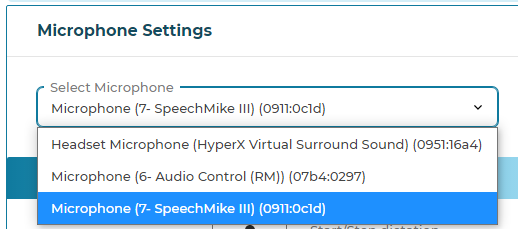
- Check that your Mac is hearing your voice.
- Click the Apple icon in the top left, and click System Preferences
- Click on Sound.
- Ensure the desired microphone is listed and selected here.
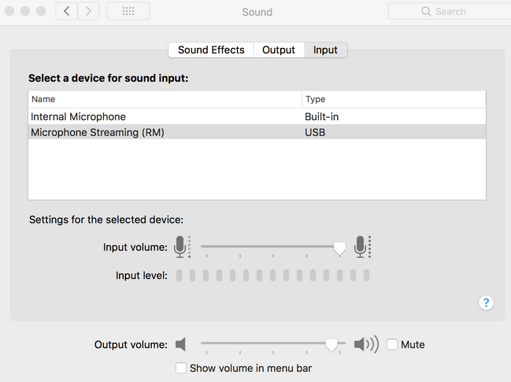
- Ensure that the Input level line is moving when you speak.
If it is not moving, ensure the Input Volume is not all the way to the left. Otherwise, this may indicate a microphone issue. Test it on another device if possible, or if it is the built in microphone, in another application.
- Try uninstalling it (drag the application to Trash) and then reinstalling it from our website.
These steps should take care of most causes of Talkatoo not dictating. If you're still unable to dictate, please give us a call at 1-855-886-2156 or email support@talkatoo.com. You can also book a support session at a time that works for you.