Mac OSX Accessibility Settings Preventing Talkatoo from typing
Talkatoo seems like it is working, but does not type anything on Mac.
Normally when installing Talkatoo your Mac OSX should prompt you to configure the security settings it requires, but sometimes it is not able to. Other times this can occur after a Mac update or restore from Time Machine.
- Click the Apple icon on the top left of your screen, then System Preferences
- Click Security & Privacy, then click the Privacy tab.
- Click Accessibility from the menu on the left, and locate Talkatoo
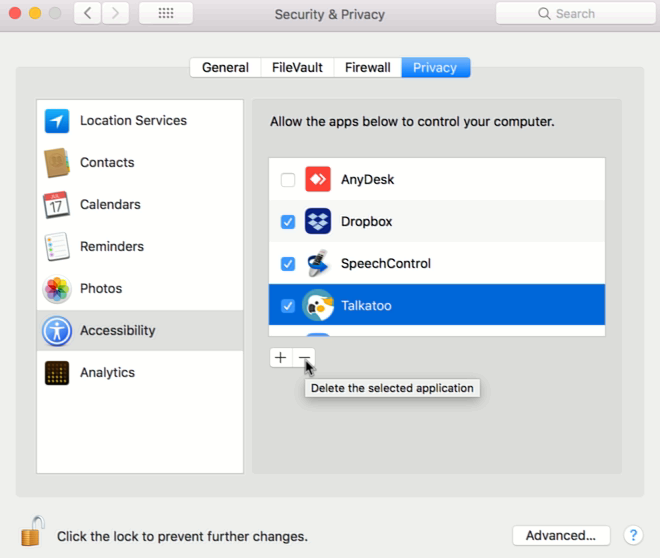
- Click the lock icon on the lower left.
- Enter your credentials when prompted,
- If Talkatoo is not checked, check the box.
- If the box is already checked and you've recently updated MacOS or restored from a backup to the same or a new computer:
Highlight Talkatoo and click the - (minus sign) to delete it. - Click the + (plus sign)
- Select Talkatoo from the list of applications on your computer and Click Open.
- If the box is already checked and you've recently updated MacOS or restored from a backup to the same or a new computer:
- Quit Talkatoo and relaunch it.
This will take care of the vast majority of times where the waveform in Talkatoo moves, but nothing is typed, however there are other possible causes. See here for further troubleshooting steps.