Are you with BluePearl or NVA? Here are your installation steps
If you connect to a company server using Windows RDP to access your practice management software, please follow these steps to install Talkatoo starting on the local computer (the desktop you see before connecting to the server).
Applicable to BluePearl and NVA users
- If you're currently on the remote desktop server (where you use Cornerstone or your PMS), you'll need to close out of that so you're on your local computer.
- Install Talkatoo from https://talkatoo.com/downloads
- Put the microphone in the correct mode. More detailed steps can be found here as well as in the Talkatoo Settings > Device setup tab as well.
Note this should have been done before you received your microphone, so this step should only be necessary if you have issues with the microphone button not working. - Adjust a setting on your remote connection. More detailed steps can be found here.
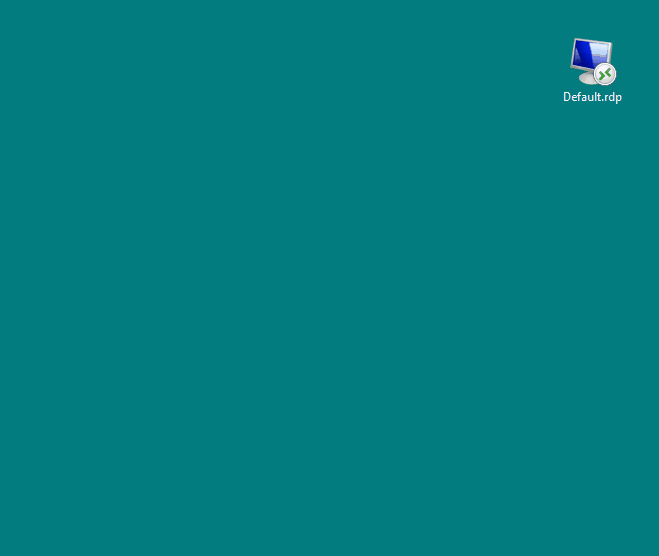
- Right click on your Remote Desktop icon (above) and click Edit.
- Click Local Resources tab at the top
- Click on the dropdown labeled Apply WIndows key combinations
- Set it to On this computer
- Click the General tab at the top and click Save.
In some cases you may not be able to save this here because it's trying to save in the 'Public' or shared Desktop folder, and you do not have permission to overwrite the file. If this happens:- Click Save As instead
- Click Desktop on the left side .
- Change the name of the file by adding Talkatoo or some other word, as both icons will still show up, but it's important you use this new one.
5. Log in to the server and do a test dictation in Cornerstone.
Steps if Talkatoo disappears when switching back to the server
Steps if Talkatoo disappears when switching back to the server
Helpful Links
Download Talkatoo voice recognition software now to stop typing and start dictating.
The latest version of Talkatoo integrates directly with your SpeechMike
The Philips SpeechMike now integrates directly with Talkatoo
Sometimes when remoting into a server using Microsoft Remote Desktop in full screen, you'll see Talkatoo is not staying on top. This is because of Windows trying to put both applications on top of each other.
If at any point you run into trouble, don't hesitate to reach out to our support team - we are available 8am-8pm EST M-F by phone, and often a bit later on the chat or at support@talkatoo.com.