Talkatoo Notes
Record a note, or your entire appointment with our mobile app, and retrieve a customizable, automatically-generated note!
What are Notes?
Auto-SOAP is now Notes! If you've seen any reference to Auto-SOAP in the past, it's synonymous with Notes.
Talkatoo Notes allows you to record on your mobile device without needing to be at your computer, or even with a good internet connection!
You can now also record notes from your computer in much the same way. The main difference is that you do need to be connected to the internet on the computer.
Think of Notes as a modern version of using a Dictaphone, or voice recorder, to record your notes, and then handing it off to a transcriptionist.
Once you've recorded and submitted your note, within a minute or so, you'll be able to access a customizable, intelligently formatted Notes based on what you said, from the desktop app (NEW!), or in the Talkatoo Web Portal. You, or anyone of your choosing, can then review, edit and ultimately copy the note to your practice management software.
How it works
Assuming you have internet access on your device, the recording will automatically be uploaded and transcribed right away, placing the text both back in the note on your device as well as making it available in your web portal, which allows collaboration - more on that later.
If you do not have internet access at the time of the recording, maybe because you're a mobile vet and you're way out in the countryside or maybe because you're using an iPad that only has a Wi-Fi connection, that's ok too. As soon as you are back online, and the Talkatoo app on your device is open, it will attempt to upload and transcribe any notes you've previously recorded.
You can then access your Notes on the Talkatoo Web Portal, or have someone else do it for you.
Getting Started
Mobile Recording
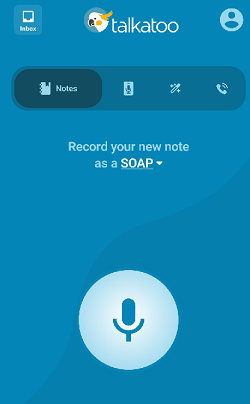
If you've used the Talkatoo MobileMic before, you've already got the correct app to be able to use Notes. If not, download it for iOS or Android.
Once installed, sign in to your existing Talkatoo account, and you'll start off on the Notes page.
Choose which template to use by clicking the dropdown beside "Record your new note as a [SOAP].
Desktop Recording
To get started, click the + on the Dictation Bar
![]()
You'll be brought to the Inbox, and at the bottom you will see the Record SOAP button.
Click the arrow to the right of the button to select which note template to use.
![]()
Recording a Note
On Mobile, click the microphone to get started. 
On the Desktop, while in the Notes section, the regular Start Dictation button transforms to the Record SOAP button.
As mentioned above, here you can select which template to use.
This will start a new note, and automatically start recording. To ensure your entire note is captured, wait about 2 seconds before beginning to speak.
When dictating, you should not speak your punctuation, as the text will be formatted and punctuation added as needed in the final note seen in the Web Portal.
Segments
You can stop the dictation, and then start it again, either right away, or come back to it and click Add to this Note. You can add to any note as long as it's still a draft. This can be helpful if, for example, you are waiting on test results or updates throughout the day. Once it's
This will create a new segment. Each segment is kept separate until the entire note is submitted. You can click on each segment listed, and see the text, playback the audio, or delete the segment entirely.
Once a note has been submitted, you can no longer add or remove segments.



Adding Details (optional)
Once you submit your record, a title will automatically be generated based on the context of the note, usually along the lines of the patient's name and the reason for their visit.
You can also set your own title by clicking Edit Title.
What to Record
Now that you know how to start recording a note, the question is what you will record, and you have choices now!
You can record a classic summary of a visit, similar in form to how you would if you were typing it out or dictating directly onto your computer. Ideally this would be done after each visit, but we know that's not always possible.
The other option is to just record your entire visit! That's right, you can now turn on Talkatoo and start recording as soon as you enter the exam room, and it will capture and intelligently summarize what both you and the client have said.
For best results, ensure that the phone is placed face up between you and the client, as opposed to being kept in a pocket, or too far away.
If using your laptop, and the built in microphone, ensure the computer is open and facing both you and the client to ensure all the dialogue is captured.
If using an external microphone, an omni-directional mic is recommended and should be placed between or near all participants.
Whatever you decide to record - and don't worry, you're free to mix and match, ie record the entire visit for some clients, and do your own notes afterwards for others - Talkatoo will by default generate a SOAP note based on everything it heard.
When recording information about the various body systems, you only need to mention what is abnormal. The rest will be filled in using your personal, customizable defaults, which can be specified for each body system separately.
Submitting your Note
Whether you've dictated a note about your last visit, or recorded the entire visit, you can submit it by clicking the Submit button when you're done.
If are online, it will process the recording within a minute or so, and display the text of your dictation. You may need to go back and then come into the note again to see the updated text.
If you are offline when you submit the note, it will submit once you are back online.
You will not see formatted SOAP Notes or even the punctuation here in the app view, as this is only available on the Web Portal.
Adding more to an already submitted Note
Until now, once you submitted a note, you could no longer add to it, aside from editing the text directly. You are now able to record more to a note and have it fully regenerate using that new information. This is helpful if you need the write up, but will still have follow up information to add, or if you accidentally submitted it too soon.
Currently this feature is only available from the Talkatoo Portal.
You can also use the method to add to a draft from within the portal.
Inside the portal, open a note, and look for the Add to Note button below the existing note.

This opens this familiar looking panel on the right side of your screen:



- Add more by clicking the Record button and speaking more
- Regenerate the note with this new recording by clicking Save and Submit
- Discard this new section by clicking Close
- You will get a pop up asking you to confirm if you want to Discard the Audio or Save and Submit the new note.

- You will get a pop up asking you to confirm if you want to Discard the Audio or Save and Submit the new note.
When you click Save and Submit, the note will go back for regeneration using all of the existing and new audio. Depending on the size of the existing and of the new audio, it can take a couple of minutes.
A couple of things to note about Add to Note:
- Any edits made to the existing note before adding to the note will be lost. That means if you went through and fixed the name of the patient or added or changed anything else manually, it would not be saved.
- Can be used with both Default and Custom note types.
- It will generate the same type of Note as it was before. You can always choose a different type and regenerate it again afterwards if needed.
- It will use the current settings for that note, so if you've changed the Default Template or Custom Template Settings since you recorded the note, it will now use the new settings.
- This feature is currently only available on the Portal through a browser, but that does not mean you are limited to using a computer. It is possible to sign in to the Portal on your mobile device:
-
- Open your mobile browser (Chrome, Safari, Firefox, etc) and go to https://app.talkatoo.com or go to https://talkatoo.com and click Login.
- Find the note you want to add to, and click Add to Note (it will be at the very bottom below the audio bar).
- Since most people will not have ever used the microphone in their mobile browser before, the first time you click Record it will ask you for permission, so be sure to allow it.
Statuses
There are a series of statuses that a note can be in, indicating where it is in its journey from draft to completed. To see updated statuses, refresh your app by swiping down on the screen.
Draft
Until you submit your note, it will be in the draft state. That means you can come back to it and add more to it, and then submit it as one Note. You can also delete a draft, which you cannot do once you have submitted it.
Awaiting Review
This is the first status the note will be in after being submitted. From here you can edit it and mark it as complete or archive it as needed.
Completed
This is an optional status that indicates to team members that you have finished with this note. This can be useful if you are working with others, if someone else is the one that puts the notes into your PMS, or if you go through and edit all of your notes before moving them to your PMS. You have the option when moving from the previous state to Mark as Complete, Mark as Complete and Archive, or just Archive.
Archived
Archiving a note hides it from the default view, so you don't have to sift through all of your notes. You can still access them on any platform (mobile, desktop or the portal) by clicking the Filter button, and choosing Archived.
Next Steps
The next step depends if you, or someone else will be working with the transcriptions, making any necessary adjustments, and eventually moving them to your own software.
Accessing your Notes.
If you will be accessing your own notes in the portal, see the article on how you can retrieve and work with the note once it's been submitted. If the plan is to have someone else, such as a tech or admin staff handle that part, they shall henceforth be known as the scribe, and there are two things they will need: A Talkatoo Account, and Scribe Permissions assigned to that account.
A Talkatoo Account and permissions
To be able to access the Talkatoo Web Portal, the user needs a Talkatoo account under the same subscription as the note taker's. They do not need to have Dictation permissions assigned, which is the paid part of a license.
If you are the account owner, or have User Management permissions, you can access the Talkatoo Web Portal and invite them, removing the Dictation permission. and assigning them Power Editor permissions. If you do not have the ability to invite users, you will have to ask someone on your account who does.
Learn more about Power Editor here.
Please note that this is still a relatively new product and you may encounter some unexpected behaviour, or error messages. We always appreciate you letting us know about them, which you can do by going to the Profile button on the top right, and clicking Report a Bug. Please include a description of the issue, as well as any screen shots.
Also note that as this software is making use of generative AI, it is important to proofread your records to ensure that the information presented has been accurately captured.