SpeechMike button or hotkey brings up HP System Info
This will only be an issue if you're setup using the old method with the Philips Device Control Center
Many HP Computers have a program installed that uses the same hotkey to bring up an information panel, as Talkatoo does to start the dictation (CTRL+ALT+S).
There are a few different ways we can disable this, but the easiest is:
- Click Start and type HP
- Find the entry that says HP System Info
- Right click on that entry and click Properties
- If you don't see Properties as an option, click on Open File Location,
- Right click on the file that is now highlighted,
- click Properties
- Click on the Shortcut tab at the top of that window that has popped up.
- Click in the box that says Shortcut key. If it looks like below with Ctrl + Alt + S, press Backspace or Delete on your keyboard.
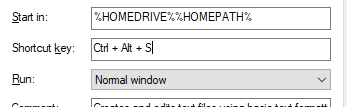
- Press OK, close out of everything and restart your computer.
That should take care of it, but if not, there are some additional steps below you can try.
These steps vary based on computers, so I will include 2 paths here:
- Click your Windows Start Button,
- Type services and select the one as shown in green
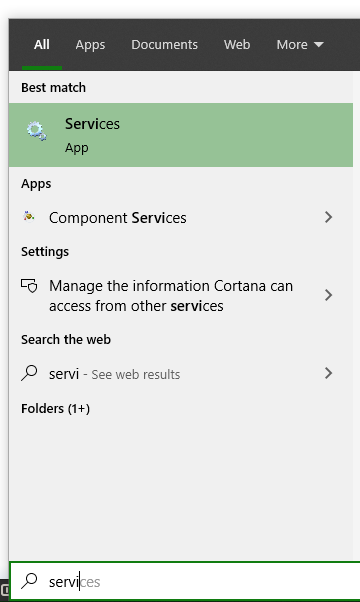
- Find HP System Info HSA Service in the list, right click on it.
- If you do not see this entry, jump to Alternative Steps below
- Right click on HP System Info HSA Service and choose Properties.
- Under Startup type, click the dropdown and change it to Disabled.
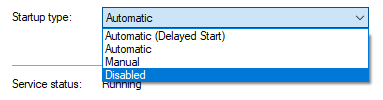
- Press OK
- Quit Talkatoo and relaunch it. The Hotkey should now work in Talkatoo.
Alternative Steps - If you did not see the entry listed in step 3 above:
- Click your Windows Start Button,
- Type programs and select Add or Remove Programs
- Find HP Hotkey Support and click Uninstall
- Quit Talkatoo and relaunch it. The Hotkey and microphone button should now work in Talkatoo.