What do I do if Talkatoo is blocked by my antivirus?
If you suspect Talkatoo is blocked by your antivirus, you will have to exclude the relevant files and locations from scanning.
Talkatoo is perfectly safe if you've downloaded it from our website, however sometimes antivirus programs will flag it as suspicious. AVG and Avast tend to be the most likely to cause this.
Sometimes it prevents you from installing Talkatoo right away. Other times Talkatoo will install and be working fine, for days or months, and then one day it will not launch.
You will need to add the Talkatoo installation directory and files as exceptions to your antivirus.
Find the path
- Right click on the Talkatoo icon on your desktop
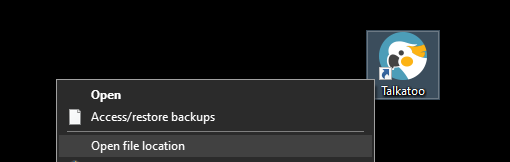
- Click Open file location

- Click in the address bar and copy the path
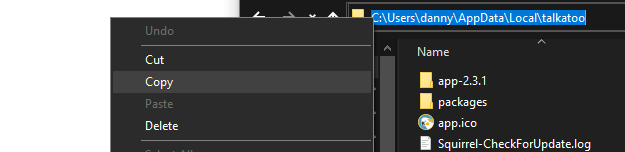
- To copy it, press CTRL + C or right click on the path and click Copy
- Now that we've copied the path needed, you can open up your antivirus. Each one will be different, but for example purposes I will do a walk through with AVG as it's the one we most often see.
- To find out how to add exceptions to your specific antivirus, you can reach out to your IT provider, or if you manage it yourself, such as on a personal device, Google Search "Add exceptions to [name of your antivirus]".
- You can also reach out to our support team for assistance.
Add Exceptions to Antivirus (AVG)
Ensure that any files you are removing from the quarantine on your antivirus are the Talkatoo files in the given path. If not, you may be allowing malicious software that the antivirus has stopped.
If you're not confident in what you are doing, please reach out to your IT or our support team and we'd be happy to help.
- Click Menu, then under Tools, click Quarantine
If the file[s] have already been quarantined, they will need to be unblocked first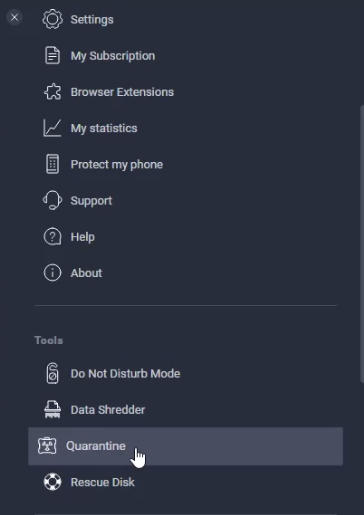
- Look at the top entries in the list to see if any have a path of c:\Users\[username]\appdata\local\talkatoo (you may have to hover over Original Location to be able to see the full path).
- If they do, that is a Talkatoo file that has been mistakenly quarantined (and is the cause of your problem).
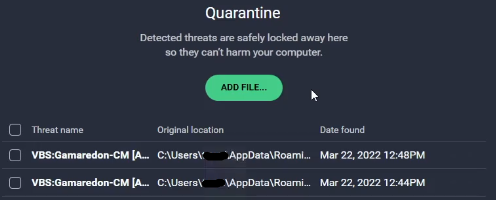
- Check the box to the left of any of the entries that have Talkatoo in the path as seen above.
- Click the 3 dots at the bottom and choose "Allow and add exception"
- You can then close out of the quarantine section.
- If they do, that is a Talkatoo file that has been mistakenly quarantined (and is the cause of your problem).
- Click Menu, then Settings
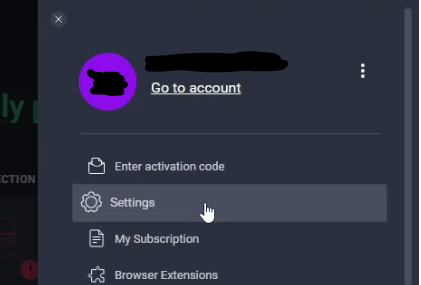
- Click Exceptions
- Click Add Exception
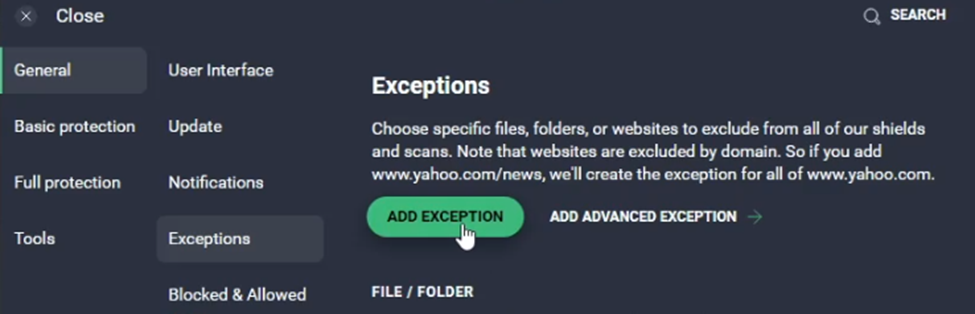
- Paste (press CTRL+V or right click in the field and click Paste)
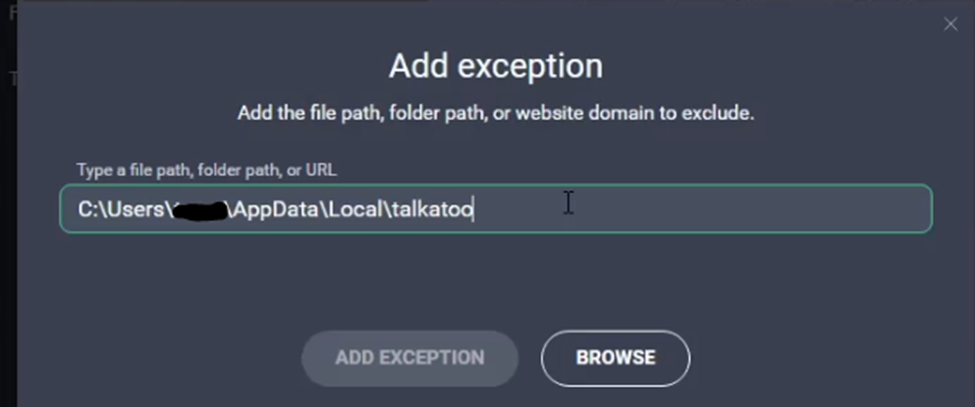
- If when you paste, the text is not something that looks like the line above (with your username), try going back and redoing steps 1-3 here and then returning here.
- Click Add Exception
- In most cases, that will solve the problem. You can quit out of the antivirus window.
- Reinstall Talkatoo - often being quarantined corrupts the files, and so it is usually necessary to reinstall Talkatoo after doing these steps.
If you still have the same issue with Talkatoo not working, try performing steps 1 and 2 again, to see if any new files have been quarantined.
If not, restart your computer, as some antivirus programs require they be restarted before changes take effect.
If none of that helps, please reach out to us or to your IT and show them this page, as there may be multiple parts of your antivirus that are interfering with Talkatoo.