Talkatoo MobileMic on Android
Use your Android device as a microphone so you can dictate wirelessly at any computer where Talkatoo software is installed.
Looking for iOS instead? Click here.
How does it work?
Download the Talkatoo app from the Google Play Store, and then connect to a computer running Talkatoo by scanning the QR code generated by clicking Pair Phone from the Talkatoo menu. Then simply dictate through your phone, and have the text appear on the computer in real time.
What is a QR code?
A QR code is a common type of barcode that contains text, links and other information. It is readable by a smartphone's camera as a quick way to share data, and follow links.
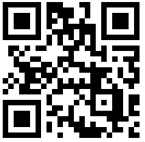
Benefits
Instead of having to carry a microphone around to each station, you can use the phone you are probably already carrying around in your pocket.
In addition, it streamlines using Talkatoo from thin clients, other server based installs where IT intervention was previously required, or any other remote setup. Simply install Talkatoo in the same place as you will be doing your notes, and access it like you normally would.
Get Started
If you haven't already, please install Talkatoo on your computer.
- On your phone: Find the Talkatoo app in the Google Play Store and install it
- On your phone: Sign in with the same credentials you use on your computer
- On your computer: Select Pair Phone from the menu
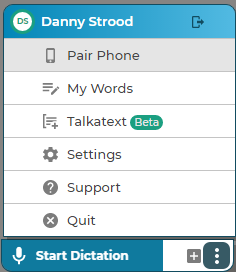
- On your phone: Press Scan QR code to link, and aim the camera at the QR code on the screen.
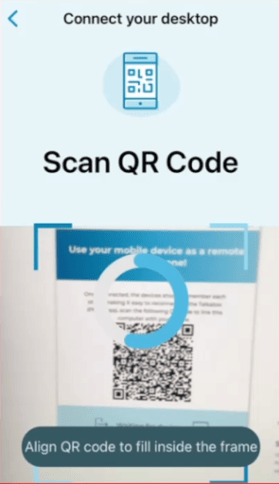
- On your computer: Place your cursor where you want the text to appear, just like a normal dictation
- On your phone: Press Start Dictation and you're ready to start speaking.
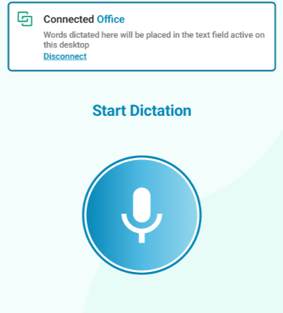
You can have multiple computers saved, so once you have connected to a computer, you can simply select it again, instead of having to rescan the QR code each time. You can also give these computers friendly names so they're easier to remember. Instead of DESKTOP-2M3JF9P and DESKTOP-9OD4H38, you can rename them to Office, or Exam 1 for example. 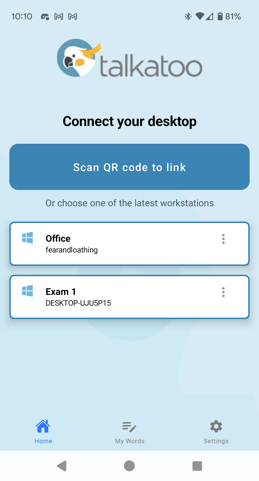
Troubleshooting
If you're having trouble with any of the steps above, please have a look at this article or reach out to our support team.