Talkatoo is picking up background noise or voices
Ensuring the right microphone is selected and the levels are set to an appropriate level will greatly help with this
If you're using Talkatoo and finding that in addition to your voice, words that people around you say are also being transcribed, there are a couple of things to check.
First, it's important to note that Talkatoo transcribes what it hears. It doesn't attempt to distinguish between speakers, so it's up to the microphone to prevent background noise from interfering. Some microphones do a better job of that than others.
There are two scenarios that will be addressed here. If you are using one of the handheld dictation microphones that we have provided you, or if you are using something else.
Dictation Microphone
If you are using a Philips SpeechMike or Olympus microphone that we have provided, but still find that background noise is interfering with your dictation:
- Check that the microphone is still selected in the Talkatoo Settings. To do this, click on the 3 dots on the Talkatoo toolbar and choose Settings. Ensure the correct microphone is selected. Occasionally it can change, so especially if it was working well previously, this is the thing to check first.
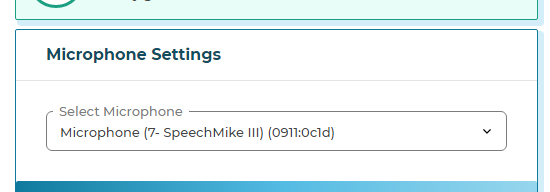
If it's not, select it and test it again to see if that helped. If it didn't help, or if it was already selected, move on to step 2.
- The volume is likely too high. Adjust the input volume for the microphone to between 30 and 50 - the lower it is, the less it will pick up, so test out the levels and see what works best for you in your environment. See this article for more information on adjusting the input level.
Other Microphones
If you are trialing Talkatoo, or otherwise not using one of our recommended microphones, you might find it's picking up everything around you. Some microphones will work better than others. Ones that do have some noise cancelling built in will be best, for example a headset. A laptop or webcam with a built-in mic is meant to pick up most audio around it, so this is not ideal.
To help with this issue, you can try adjusting the input level of the microphone.
- See this article for information on adjusting the input level.
- Some microphones/laptops have some additional software included for noise cancellation. If it does, it will usually be in the same location as in step 1, either in a 5th tab or in the advanced tab. Enabling/disabling this may help.