Talkatoo MobileMic on iOS
Use your iOS device (iPhone, iPad, or iPod) as a microphone so you can dictate wirelessly at any computer where Talkatoo software is installed.
Looking for Android instead? Click here.
Get Started
If you haven't already, please install Talkatoo on your computer.
- On your phone: Find the Talkatoo app in the App Store and install it
- On your phone: Sign in with the same credentials you use on your computer
- On your computer: Select Pair Phone from the menu
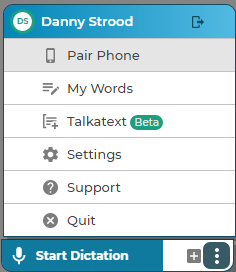
- On your phone: Press Scan QR code to link, and aim the camera at the QR code on the screen
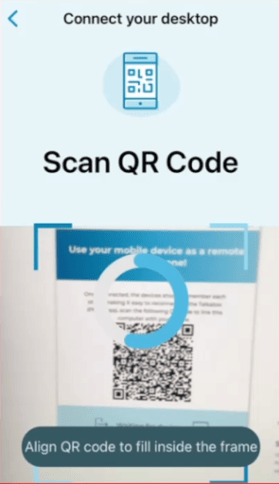
- On your computer: Place your cursor where you want the text to appear, just like a normal dictation
- On your phone: Press Start Dictation and you're ready to start speaking.
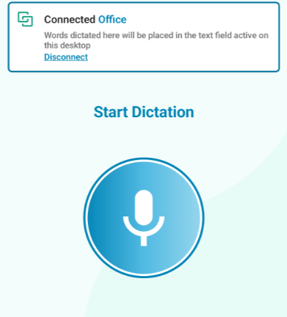
You will also see the text show up on the device screen as you speak.
You can have multiple computers saved, so once you have connected to a computer, you can simply select it again, instead of having to rescan the QR code each time. You can even give these computers friendly names so they're easier to remember. Instead of DESKTOP-2M3JF9P and DESKTOP-9OD4H38, you can rename them to Office, or Treatment Room 1.
Troubleshooting
If you're having trouble with any of the steps above, please have a look at this article or reach out to our support team.