How can I transfer my SpeechMike settings to another computer?
This article has now been deprecated. The information in it is still accurate, however the newest version of Talkatoo (2.1.0) automatically integrates the SpeechMike and no longer requires using the Philips Device Control Center.
If you have customized your SpeechMike and use it on multiple computers, you don't have to redo it on each computer. With the Philips Device Control Center, you can export and import the settings from one Windows computer to another.
NOTE: Unfortunately, this is only for Windows, and is not an option on Mac at this time.
Once you have one computer set up the way you want it:
Export your settings
- Click Export, then Full Configuration,
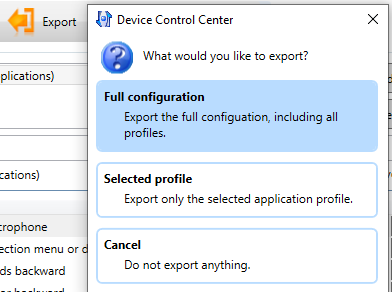
- Save the .XML file and remember where you're saving it,
- Transfer the file to the other computer[s] either by email, USB key, dropbox, network transfer or any other means you have and save it in an easily accessed location, such as your desktop or downloads folder.
Import your settings
- On the new computer, click Import and then find the .XML file that was created in the previous step.
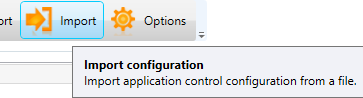
- Choose Replace when prompted
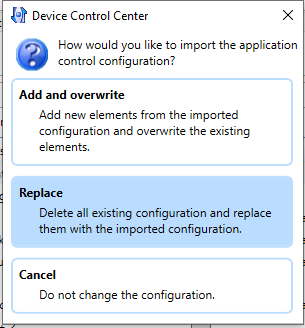
- Click Apply so the settings are saved. That's it, your settings should be the same as on the other computer.
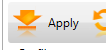
Note: The profiles are not linked, so if you make a change to the configuration on one computer, you would have to repeat this process or change it manually on other computers.