Can I use Talkatoo with Multiple Desktops?
Yes, Talkatoo can be configured to show up on all of your desktops.
Multiple desktops are a feature of both Windows (Task View) and macOS (Spaces) that allow you to have more than one desktop, and configure certain applications to open on specific desktops. Separating work and personal applications/browser windows is a common use.
Click here for more information on Multiple Desktops for your Windows PC
Click here for more information on Multiple Desktops for your Mac
If you were wondering about using Talkatoo on multiple computers, instead of the Multiple Desktop feature of the operating system, the answer is yes, you can install Talkatoo on as many computers as you need. Click here for more information.
Windows
Talkatoo will be visible on all of your Windows desktops with no additional configuration. It is not possible to have it show up on only one desktop, or in different locations on different desktops.
Mac
Depending on your settings and the version of macOS, Talkatoo may show up by default on all of your desktops, or it may be only on the first one.
If you need to adjust it, long press on the Talkatoo Icon on the toolbar, and choose the option under Assign to: All Desktops, or This Desktop.
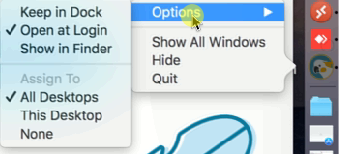
Note that if you do not see Assign To and the options below, you need to ensure you have more desktops than screens. So if you have a laptop and second monitor, and only 2 desktops, you would need to add one more desktop before seeing these options. See this site for more information: https://www.macworld.com/article/2990037/solve-mission-control-failing-to-allow-displays-as-spaces.html